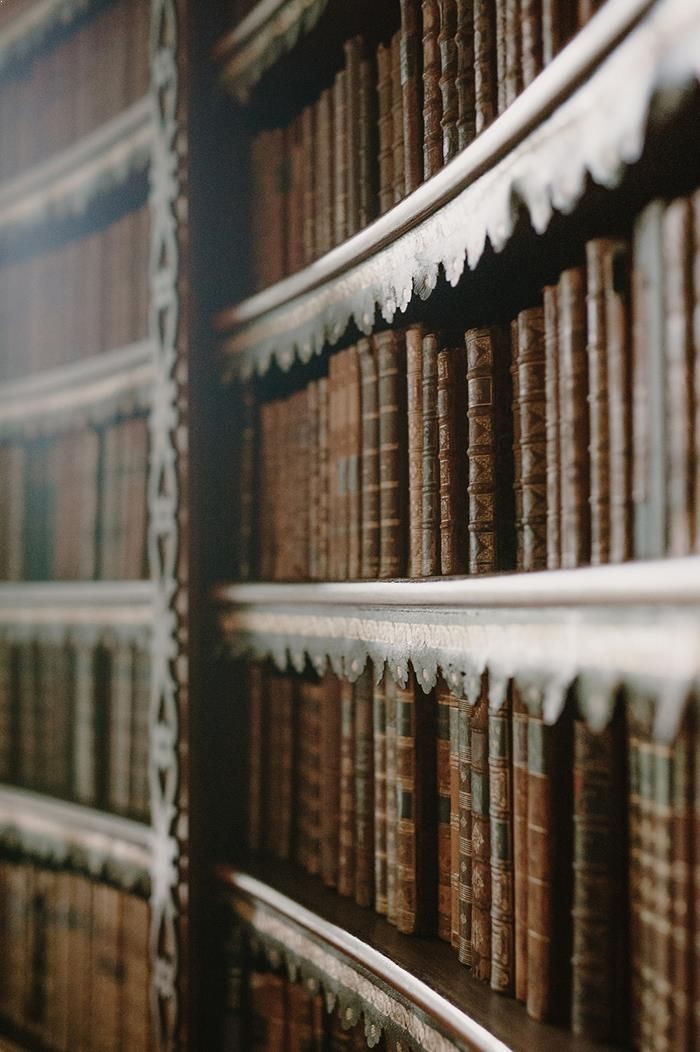출처 : https://stat.ethz.ch/pipermail/r-help/2007-February/125860.html
[R] Randomly extract rows from a data frame
Using the 'iris' dataset in R: # Select 2 random rows > iris[sample(nrow(iris), 2), ] Sepal.Length Sepal.Width Petal.Length Petal.Width Species 96 5.7 3.0 4.2 1.2 versicolor 17 5.4 3.9 1.3 0.4 setosa # Select 5 random rows > iris[sample(nrow(iris), 5), ] Sepal.Length Sepal.Width Petal.Length Petal.Width Species 83 5.8 2.7 3.9 1.2 versicolor 12 4.8 3.4 1.6 0.2 setosa 63 6.0 2.2 4.0 1.0 versicolor 80 5.7 2.6 3.5 1.0 versicolor 49 5.3 3.7 1.5 0.2 setosa
'통계 > R' 카테고리의 다른 글
| Mac에서 RStudio에서 txt파일 불러올 때 한글 깨지는 문제 해결 in R (1) | 2017.09.05 |
|---|---|
| princomp함수를 이용한 주성분분석 (0) | 2016.11.07 |
| [R] PCA 주성분분석 5가지 함수 (0) | 2016.11.07 |
| R studio 단축키 (0) | 2016.10.09 |
| [R] 거리행렬로 군집분석 / distance matrix clustering (0) | 2015.06.19 |